
What if the Media Control gestures don't work?
For media control to work in certain applications, you might need to perform some additional steps. This is largely dependent on the internal behavior of each application.
Below are some othertips to enable these for WinAmp and Windows Media Player:
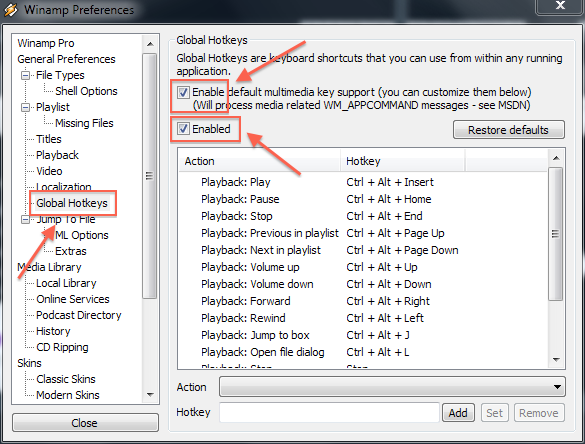 Enable support in the WinAmp settings
Enable support in the WinAmp settings
By default, WinAmp doesn't listen to virtual media keys. You can activate this through the WinAmp preferences by going to the 'Global Hotkeys' section and checking both the boxes on that preference panel.
Once you close the preferences window, WinAmp should be listening to virtual media key presses and the gestures that you perform through HandWAVE should be picked up.
Play once through the GUI button in Windows Media Player
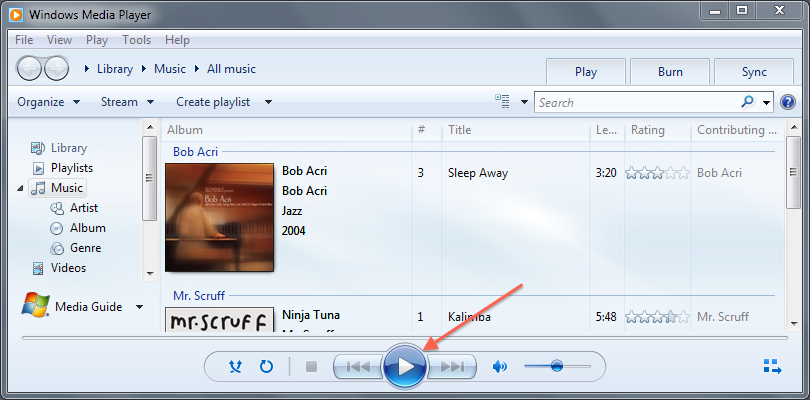 Windows Media Player only seems to start listening to virtual media keys when it has at least once been started manually after you launch it. Simply press the big round play button in the Windows Media Player window and afterwards the gestures of HandWAVE should be picked up.
Windows Media Player only seems to start listening to virtual media keys when it has at least once been started manually after you launch it. Simply press the big round play button in the Windows Media Player window and afterwards the gestures of HandWAVE should be picked up.
Troubleshooting
Here are some tips that might help you to quickly solve the most frequent problems:
- make sure background apps are allowed:
the Leap Motion control panel has an option to allow backgrounded applications to use the Leap Motion Controller, this needs to be enabled - make sure your computer is powerful enough:
all gesture detection calculation is done on your computer by the Leap Motion Software, it's important that you're using a powerful and recent computer if you want to play games at the same time - make sure your Leap Motion Controller is perfectly clean:
any smudge will make a drastic difference in the detection - pay attention to surrounding lights:
bright lights can heavily influence the Leap Motion Controller's accuracy - keep you body away from the Leap Motion Controller:
if your body is too close or above your hands, the Leap Motion Controller will have a hard time detecting your movements - make sure your hands are easy to see:
additional objects like jewelry or sleeves can make the detection of your hands more difficult for the Leap Motion Controller, make sure you try with just your hands and nothing else that could possibly be in the way - make sure that you're using full USB bandwidth:
when going through a HUB or even using certain built-in USB ports, you might be sharing the USB bandwidth with other devices. The Leap Motion Controller really needs to be able to take full advantage of a USB bus to work well, try out every USB port on your computer. - make sure that your USB cable is functioning correctly:
USB cables are notoriously unreliable, it might be that the one you're using has a problem, try with the other one you received with your Leap Motion Controller or even one of another device - try recalibrating your device using the official instructions
Support
We really love to hear from our users.
Don't hesitate to email us with questions, suggestions, support requests or examples of how you use HandWAVE.
